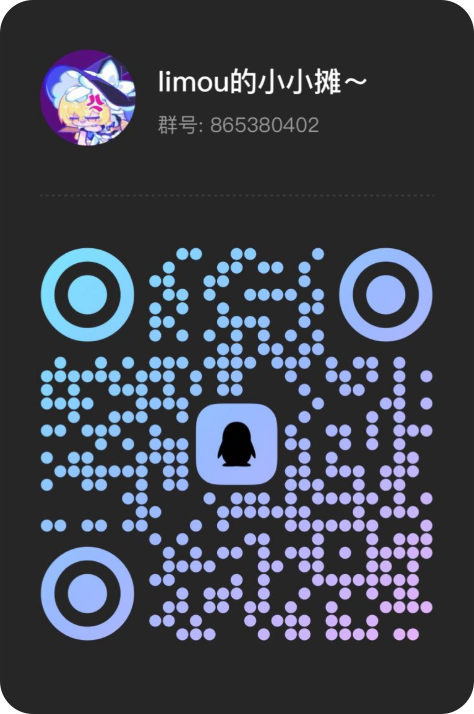面板管理管理
约 668 字大约 2 分钟
2025-04-09
1.宝塔面板
这是我第一次接触到 Linxu 面板,并且也是第一次部署实际项目的面板。
2.1Panel 面板
这是我在大学中常用的面板,比较新,选择的理由很无脑,就是因为好看。
2.1.面板的配置安装
# 面板的配置安装
$ curl -sSL https://resource.fit2cloud.com/1panel/package/quick_start.sh -o quick_start.sh && sudo bash quick_start.sh
开始下载 1Panel v1.10.21-lts 版本在线安装包
安装包下载地址: https://resource.fit2cloud.com/1panel/package/stable/v1.10.21-lts/release/1panel-v1.10.21-lts-linux-amd64.tar.gz
% Total % Received % Xferd Average Speed Time Time Time Current
Dload Upload Total Spent Left Speed
100 41.6M 100 41.6M 0 0 72.2M 0 --:--:-- --:--:-- --:--:-- 72.2M
Warning: Got more output options than URLs
1panel-v1.10.21-lts-linux-amd64/1panel.service
1panel-v1.10.21-lts-linux-amd64/1pctl
1panel-v1.10.21-lts-linux-amd64/LICENSE
1panel-v1.10.21-lts-linux-amd64/README.md
1panel-v1.10.21-lts-linux-amd64/install.sh
1panel-v1.10.21-lts-linux-amd64/1panel
██╗ ██████╗ █████╗ ███╗ ██╗███████╗██╗
███║ ██╔══██╗██╔══██╗████╗ ██║██╔════╝██║
╚██║ ██████╔╝███████║██╔██╗ ██║█████╗ ██║
██║ ██╔═══╝ ██╔══██║██║╚██╗██║██╔══╝ ██║
██║ ██║ ██║ ██║██║ ╚████║███████╗███████╗
╚═╝ ╚═╝ ╚═╝ ╚═╝╚═╝ ╚═══╝╚══════╝╚══════╝
[1Panel Log]: ======================= 开始安装 =======================
设置 1Panel 安装目录(默认为/opt):
[1Panel Log]: 您选择的安装路径为 /opt
是否配置镜像加速?(y/n):
[1Panel Log]: 未配置镜像加速。
检测到已安装 Docker Compose 版本较低(需大于等于 v2.0.0 版本),是否升级 [y/n] : y
[1Panel Log]: ... 在线安装 docker-compose
% Total % Received % Xferd Average Speed Time Time Time Current
Dload Upload Total Spent Left Speed
100 59.8M 100 59.8M 0 0 68.9M 0 --:--:-- --:--:-- --:--:-- 68.9M
[1Panel Log]: docker-compose 安装成功
设置 1Panel 端口(默认为20246):
[1Panel Log]: 您设置的端口为:20246
[1Panel Log]: 防火墙开放 20246 端口
规则已添加
规则已添加 (v6)
已经重新载入防火墙
设置 1Panel 安全入口(默认为cf2dfd033e):
[1Panel Log]: 您设置的面板安全入口为:cfd0fd003e
设置 1Panel 面板用户(默认为53af01b4b9):
[1Panel Log]: 您设置的面板用户为:50af1b4b9
[1Panel Log]: 设置 1Panel 面板密码,设置完成后直接回车以继续(默认为de06f1f28a):
*******************
[1Panel Log]: 配置 1Panel Service
Created symlink /etc/systemd/system/multi-user.target.wants/1panel.service → /etc/systemd/system/1panel.service.
[1Panel Log]: 启动 1Panel 服务
[1Panel Log]: 1Panel 服务启动成功!
[1Panel Log]:
[1Panel Log]: =================感谢您的耐心等待,安装已经完成==================
[1Panel Log]:
[1Panel Log]: 请用浏览器访问面板:
[1Panel Log]: 外网地址: http://200.21.78.286:20046/cfd0fd003e
[1Panel Log]: 内网地址: http://192.168.111.253:20246/cfd0fd003e
[1Panel Log]: 面板用户: 50af1b4b9
[1Panel Log]: 面板密码: **********
[1Panel Log]:
[1Panel Log]: 项目官网: https://1panel.cn
[1Panel Log]: 项目文档: https://1panel.cn/docs
[1Panel Log]: 代码仓库: https://github.com/1Panel-dev/1Panel
[1Panel Log]:
[1Panel Log]: 如果使用的是云服务器,请至安全组开放 20246 端口
[1Panel Log]:
[1Panel Log]: 为了您的服务器安全,在您离开此界面后您将无法再看到您的密码,请务必牢记您的密码。
[1Panel Log]:
[1Panel Log]: ================================================================2.2.面版的项目部署
3.自搭建面板
实际上我一直找不到很好的面板,因此我决定自己实现一个面板,待补充...